Do you know that you can deal with Raspberry Pi without screen, mouse and even keyboard connected? All you need is SD card and power supply. Here are 3 simple steps how to do it:
- Our starting point is:
- Installed Raspbian or Raspbian Lite. You can learn how to install here: quick system installation on Raspberry Pi
- LAN connection configured on Raspberry. Setting static IP will be the best.
- To encrease Raspbian security change your password with command:
passwdEnter current password and then two times your new password. Don’t be surprised – pssword letters are not displayed on the screen of course. - Enable SSH server on Raspbian operating system:
- Write command
sudo raspi-configIt will launch Raspbian configuration tool. - Go to ‘Interfacing Options’.
- And then to ‘SSH’.
- Accept server enabling.
- And you will get good news. From this moment you can connect to your Raspberry Pi via secure SSH channel.
- You can now leave raspi-config tool.
- Install and configure SSH client on your PC with Windows OS:
- Download and install SSH client. Free PuTTY is good choice (http://www.putty.org/). You can get it from official download page: HERE.
- If you dont know your Raspberry IP address you should do this:
ifconfigMine is 192.168.1.120, but yours will be diffrent probably 🙂 - Launch PuTTY, type IP address, sesion name (its your choice) and click ‘Save’ button.
- Double click your sesion name to establich the connection.
- If there is the very first connection to this machine accept the security key.
- Type login and password to get remote access to your Raspberry Pi machine.
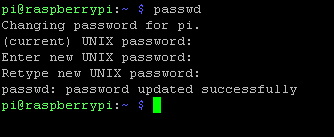
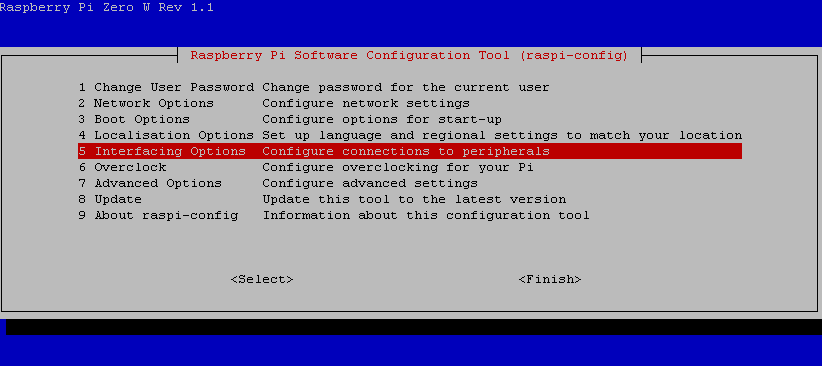
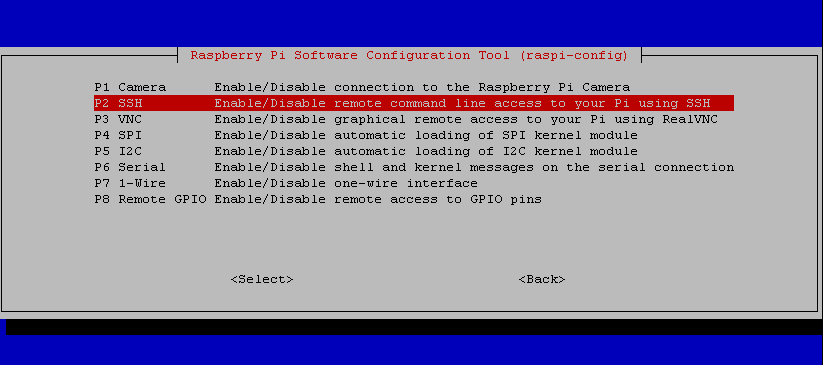
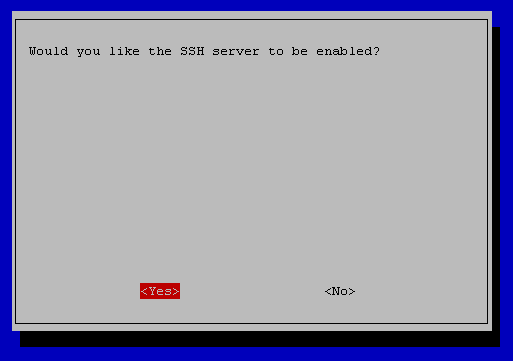
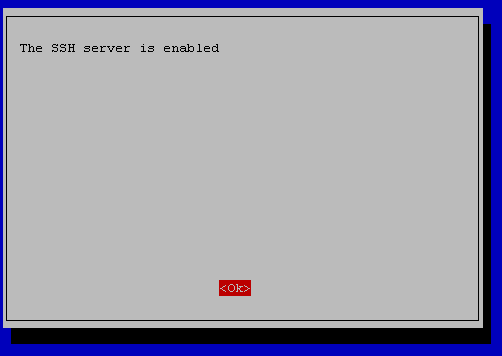
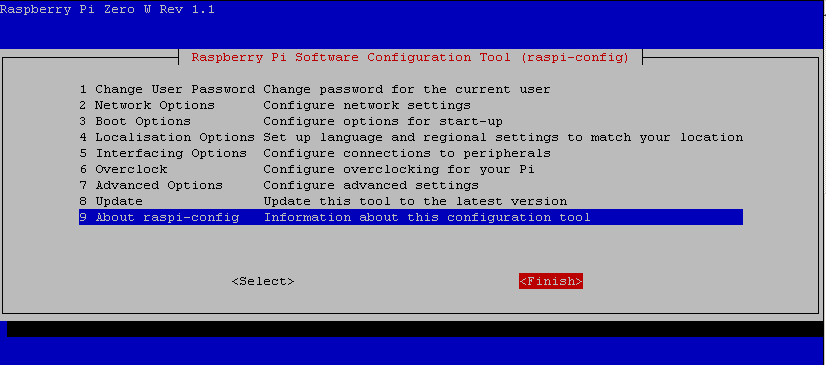
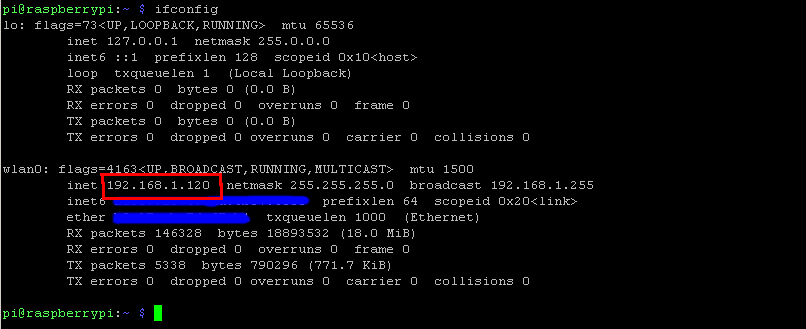
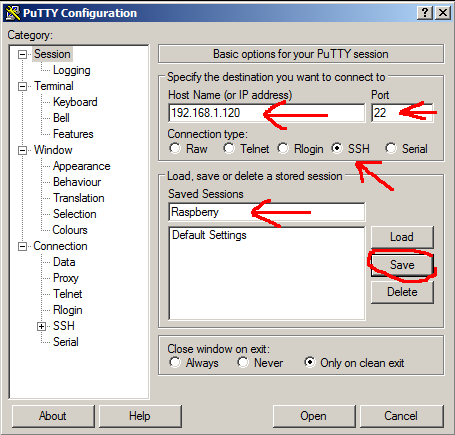
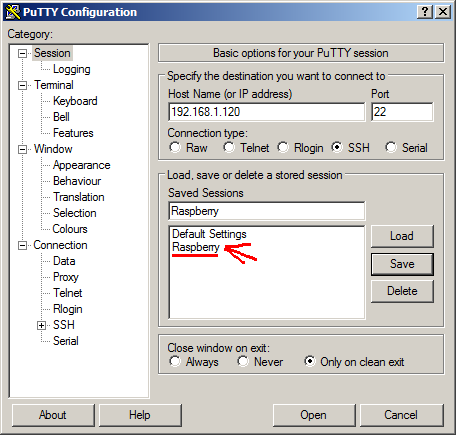
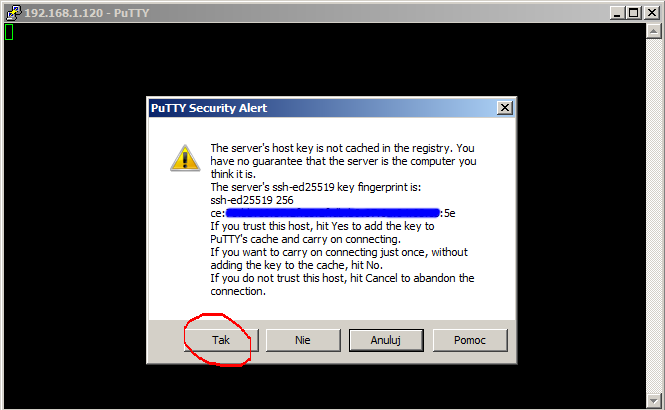
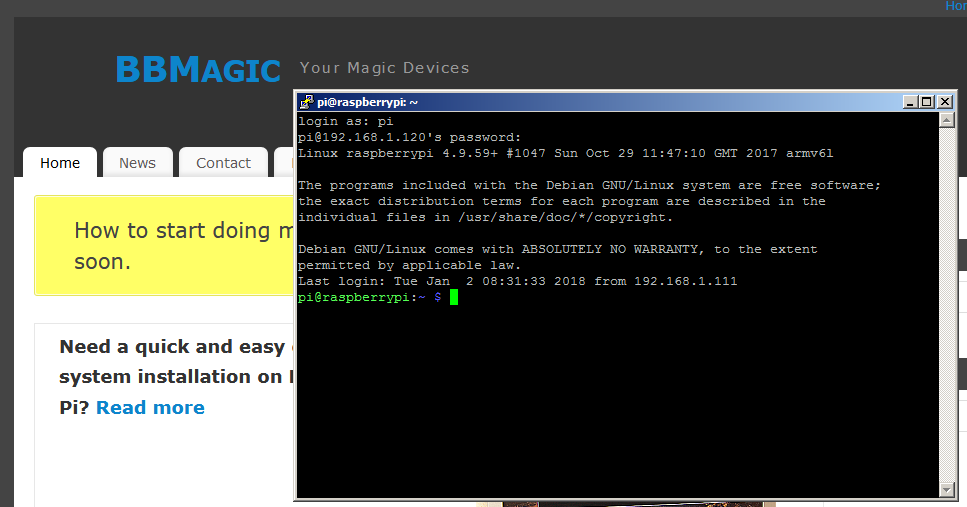
Congratulations!! You have now secure remote access to your Raspberry Pi without screen, mouse and keyboard connected !! Good job 🙂




